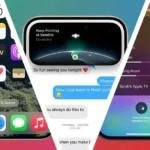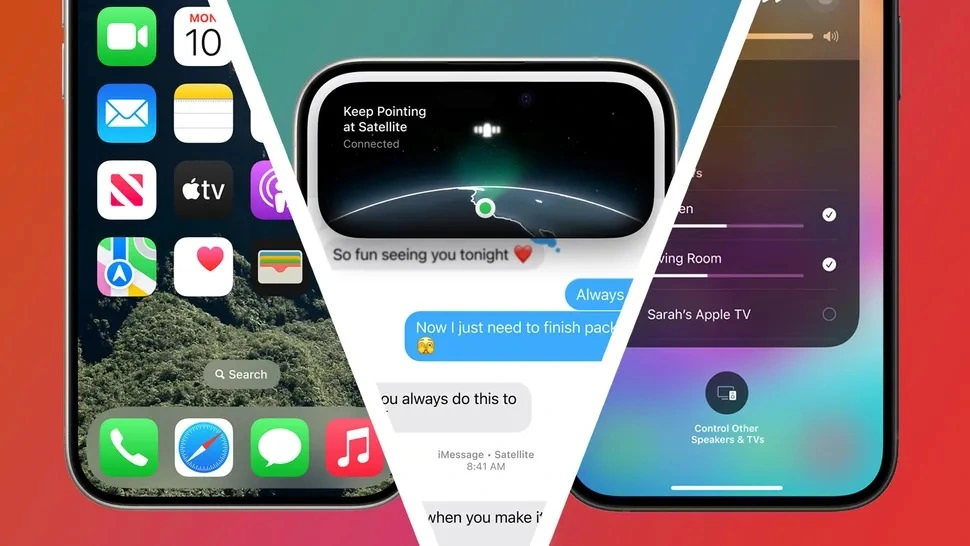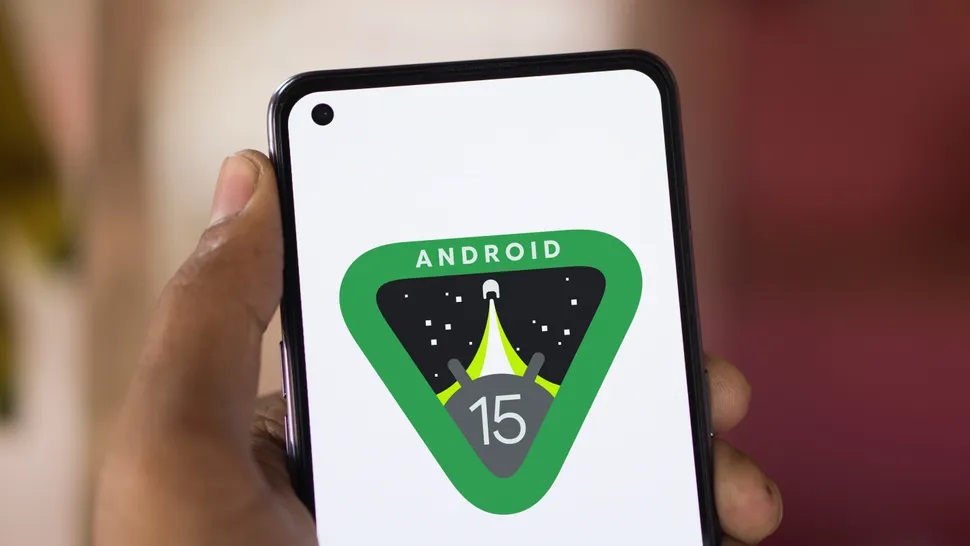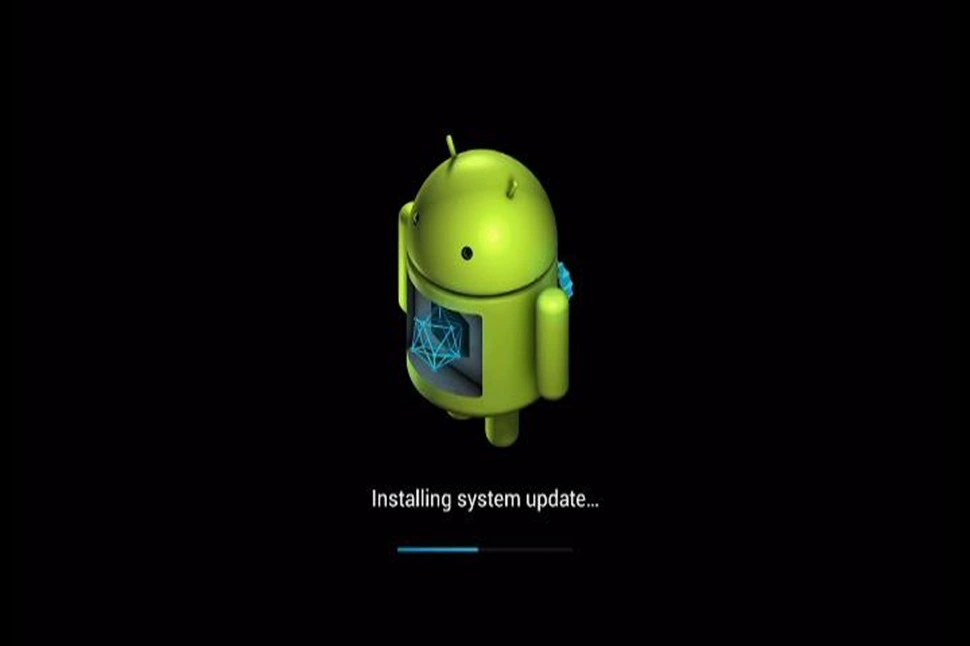Microsoft is busy creating the next big upgrade for Windows, called Windows 11 “version 24H2,” it’s expected to be released late in this year, alongside the 2024 Update. Unlike the last big update, version 23H2, which came out last year, version 24H2 will be much more significant. It’s going to make Windows work faster and safer, with lots of new features and improvements to make it easier for everyone to use. So, get ready for some exciting changes coming soon.
Table of Contents
The Upcoming version 24H2 is expected to focus a lot on new AI experiences, something Microsoft has been talking about for the past year. Ther are rumors that suggest a new advanced Copilot AI, which will make Windows better with AI and machine learning.
It should help people be more productive with apps, searching and much more.
Microsoft is testing many new features for the upcoming release in the Insider Canary Channel. So, we already know about some of the new things coming in release. We will keep adding more information to this post as we find out about additional features.
Release Date of Windows 11 24H2

The next update of Windows, called Windows 11 version 24H2, will probably come out for everyone around September or October of 2024. Right now, Microsoft is finishing up version 24H2, and it should be ready for computer makers to use by April.
If you want to try out the new update early, you can install a test version called the Insider Preview build of Windows 11 24H2 (Build 26052) in the Dev or Canary channel.
A number of laptop manufacturers are introducing their latest laptops equipped with the powerful ARM-based Snapdragon X Elite chipset. These upcoming devices are pre-installed with Windows 11 version 24H2. These laptops will boast hardware, additional features and AI enhancements are introduced through updates. These updates are expected to roll out after the general availability of Windows 11 version 24H2, which is projected to happen around September or October.
Sudo Support
In recent reports, it’s mentioned that Windows will soon have a feature like the Sudo command found in Linux. This means it will become easier for users to do special tasks on their computers without much hassle. They can just “Sudo” followed by the command they want to do, and it will work as if they were an administrator.
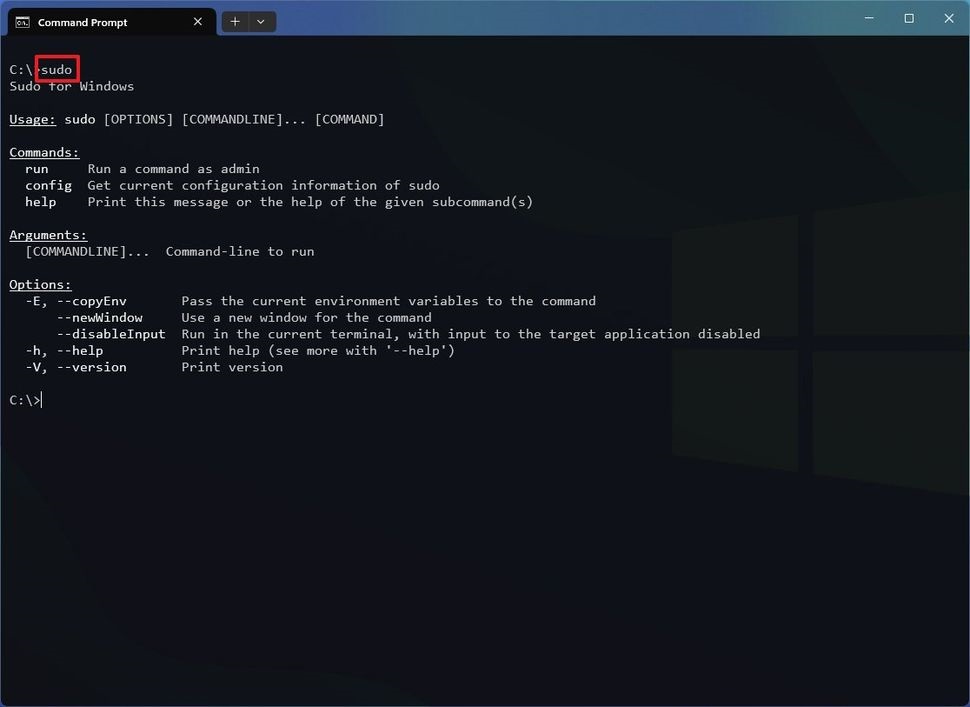
With the Sudo feature in Windows, you can set it up in three different ways. One way is called “In a new Window,” which opens a separate window to run the command. Another way is “input closed,” where it does the task in a window but closes it right after, without asking for any inputs. The last on is “Inline” which does the command right in the same window you are using. You can change how this works form settings under System and then for developer.
System Requirements for Windows 11 24H2
Basic requirements for Windows 11 version 24h2 haven’t changed much. Some older PCs might face difficulty installing this particular version. This is due to Microsoft introducing a fresh system requirement for Windows 11 24H2. Specifically, your computer will now need a CPU capable of supporting the “POPCNT” instruction, also known as population Count. This means that some older machines lacking this capability might not be compatible with the new version of Windows 11.
In the newer 24H2 version of Windows 11, some important system file like the Kernel and Drivers need a CPU instruction called POPCNT to work properly. Most CPUs made after 2010 already have this instruction, so most people won’t have any problems, but if you have a really old computer with a CPU like the intel Core 2 Duo, 24H2 version of Windows 11 won’t start on it.
Also, the old rules for Windows 11 still same for the 24H2 version. That means you still need TPM 2.O, at least 4GB of RAM, Secure Boot, and intel/AMD CPUs released after 2018.
Hearing Enhancement (hearing aids)
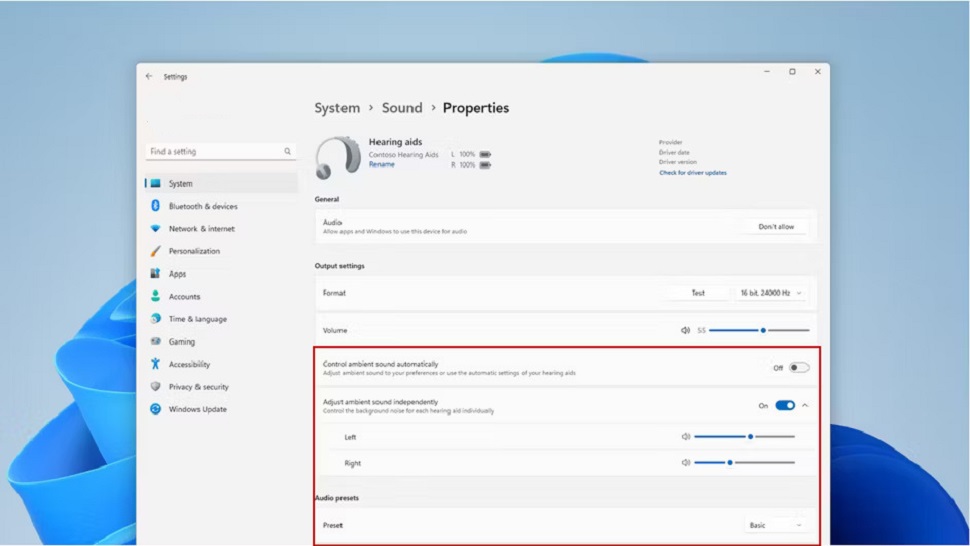
Recently, Windows 11 got better at working with hearing that use Bluetooth LE Audio. Now, in this new update, there are even more improvements. With Windows 11, people who use hearing aids can pick different sound settings that are already in their hearing aids. This helps them hear better and more comfortably. Also, they can decide how much outside noise their hearing aid should pick up compared to the sound from their computer. This way, they can focus on what they want to hear. They can set these things differently for each ear, too.
Microsoft made the Bluetooth settings page better. Now, when you connect a device like headphone or a speaker, you can also change sound settings for these from here. These improvements work for hearing aids and other Bluetooth devices.
Voice Clarity (Microphone)
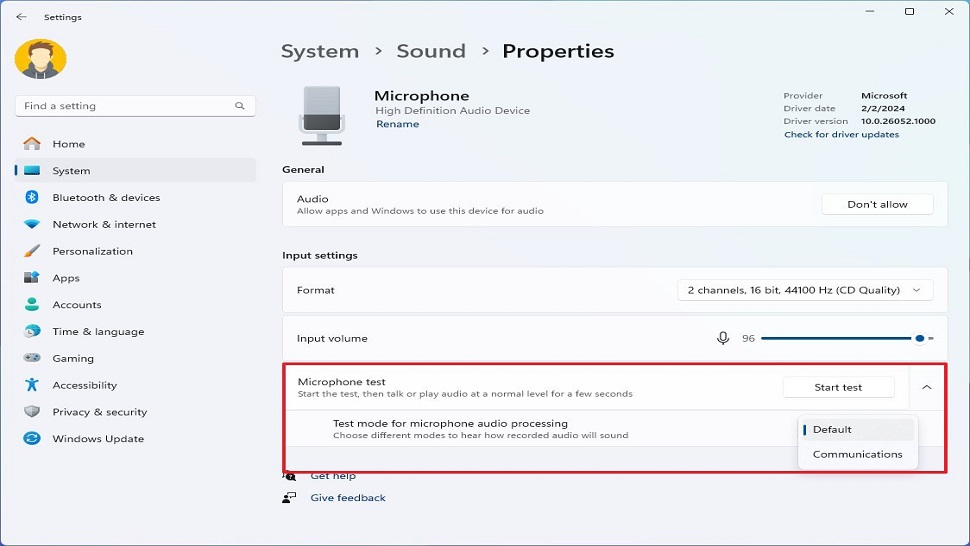
Microsoft is bringing out Voice Clarity, a fancy tool that uses AI to make your microphone better. It gets rid of annoying background noises when you are talking on the phone or recording stuff. Before, it was only for fancy Surface PCs with special chips, but now it’s coming to all kinds of regular Windows 11 computer with the new version 2442. And the cool thing is, you do not even need that special chip anymore.
Advancement in Copilot (more Contextual)
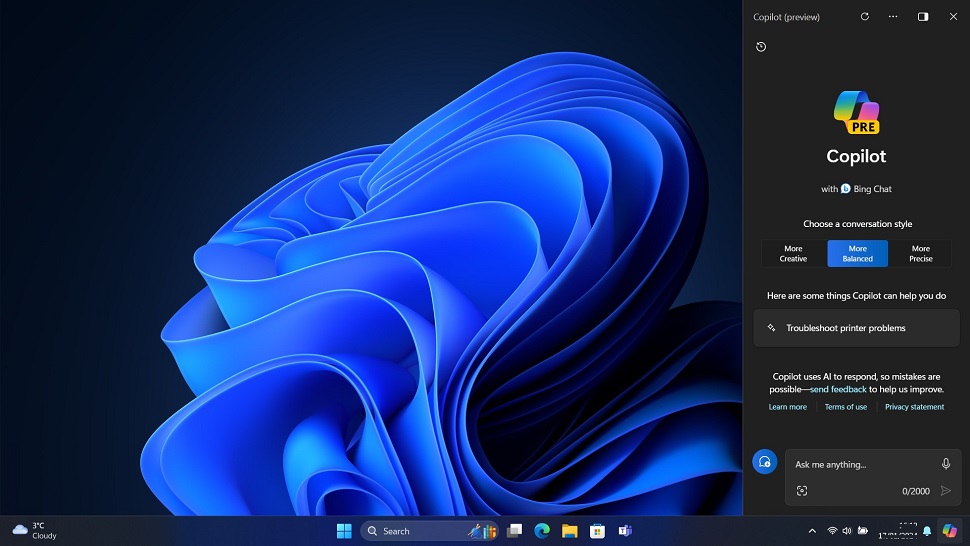
This new update makes Copilot easier to use. Now, when you copy text, Copilot icon on the taskbar changes. This shows you can do things with the copied text, like explaining it or sending it to Copilot chat. You just need to hover your mouse over the icon to pick what you want to do, even if Copilot is not open.
Also, this update lets you quickly send images to the chatbot by dragging and dropping them onto the Copilot icon.
Microsoft is also adding back the option for Copilot to start automatically when you turn on your computer if you have a widescreen device. You can turn this off in the Settings>Personalization>Copilot in Windows.
Mixed Reality is No More in Windows 11 24H2
For long time, people have known that Microsoft is stopping support for Windows Mixed Reality on Windows 11. With this new update you can’t use Windows Mixed Reality headsets on your PC, not even with Steam. Microsoft, says if you want to keep using these Company says that if you want to keep using these devices until support ends in 2026, you have to stick with the current version of Windows 11 and not update to version 24J2 later this year.
QR Code Scanning to Connect WiFi
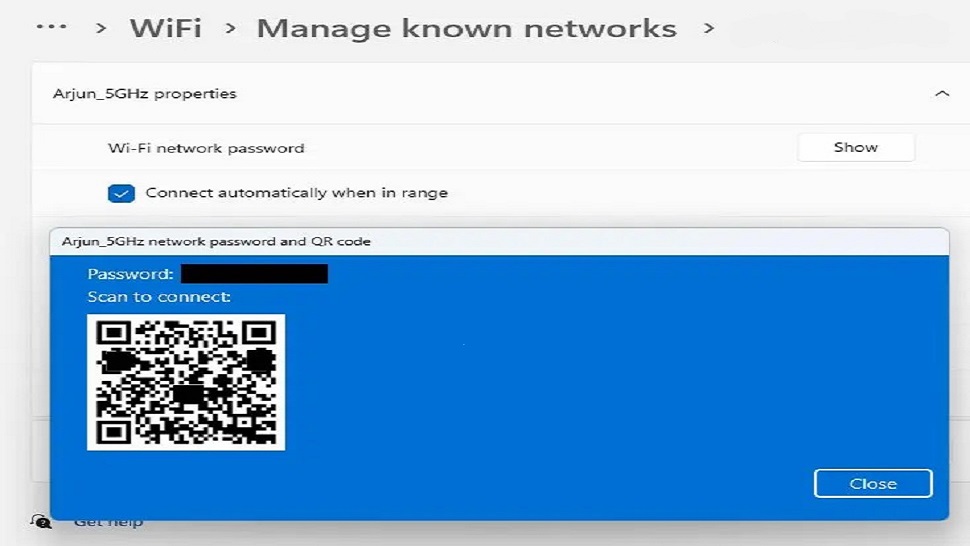
In the new version of Windows 11, you can join WiFi networks by scanning a special code with your computer’s camera. This means you don’t have to type in the password manually. It’s like how you can do it on phone. Also, they made it easier to shar WiFi networks by putting the share button in a more visible in the Settings menus.
Changes in Visual
In addition to the big changes, there are also lots of little adjustment in this update. One thing that’s different is that Microsoft moved the color settings to a new place called the Settings app. Before, you did find these settings in a place called Control Panel. Now, the color settings look more like the rest of Windows 11 and they added some new things you can do, like making the colors change automatically.
Microsoft has made some changes to how things look on your desktop computer. if your computer doesn’t have battery, you might notice that the icon for saving energy looks different now. They got rid of the picture of a battery on it. Also, if you are using a charger that doesn’t give as much power as your laptop needs, the message that pops up on your screen is different now too.
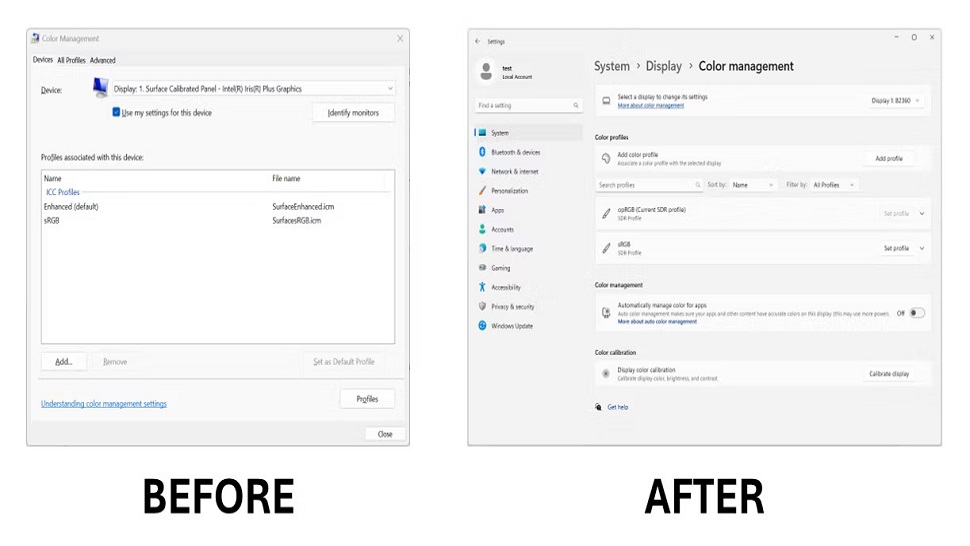
In the last update, they added something called voice clarity to make your voice sound better when you talk. Now, they have added a new feature. You can test your microphone in two different ways. One way is the usual mode, and the other is a special communication mode with voice clarity. This helps you figure out how you sound in each mode.
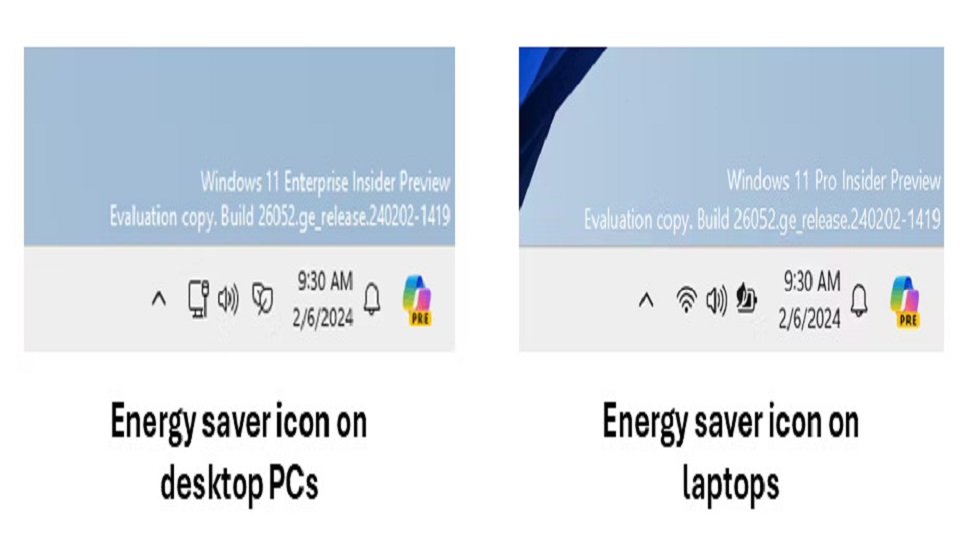
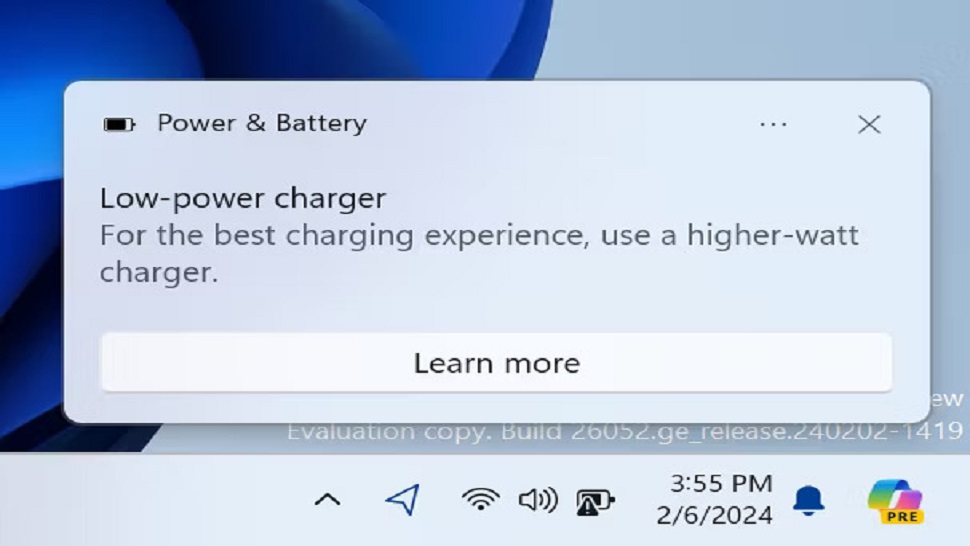
The Registry Editor, where you can change settings on your computer, is getting better. Now, when you search for something, you can choose to only look in the folder you are currently in. This makes searching faster if you know where you want to look. Also, Microsoft is making it easier to find Bluetooth devices that aren’t as common.
Snap Layouts: Easy Design
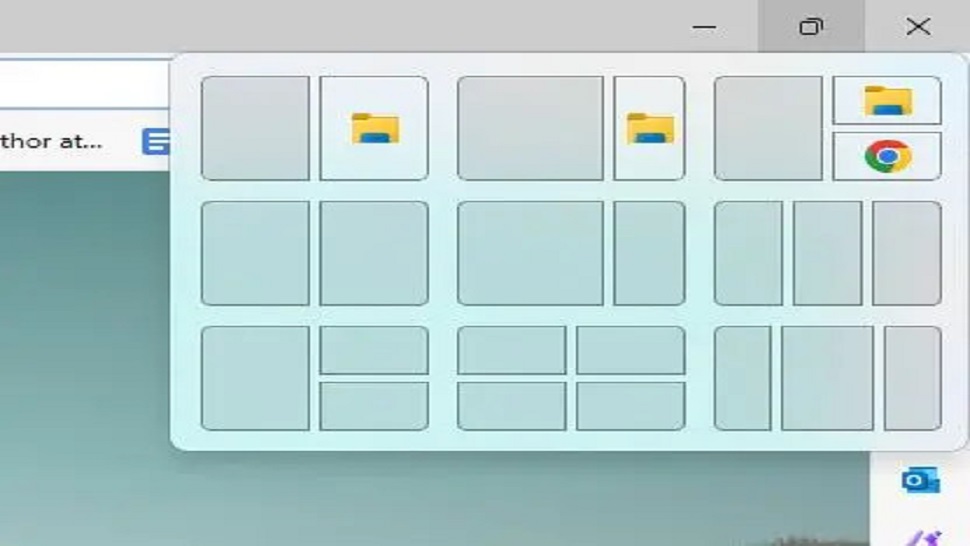
Microsoft is enhancing Snap Layouts on Windows with additional improvements. In version 24H2 a new feature will leverage machine learning to recognize frequently snapped apps. It will then suggest these apps automatically within the Snap Layout interface when users hover over the maximize button on an app window.
If you usually use Microsoft Edge and Notepad together, opening the Snap Layouts menu in one of them will let you snap both Edge and Notepad side by side with just one click. You won’t need to manually choose the second app anymore.
File Explorer Create ZIP File, 7-zip File and TAR File
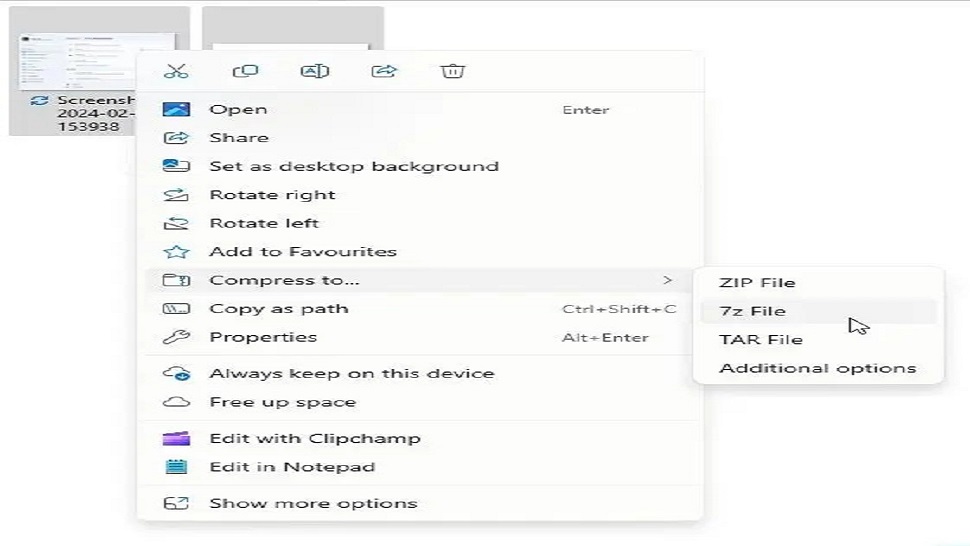
With each new version of Windows, Microsoft is changing the File Explorer app in version 24H2. Now, you can make 7zip and TAR compressed archive files along with ZIP files. In the last 23H2 release, you could only open these archive files but not make them. Microsoft also enhance the performance of File Explorer when opening a large ZIP file.
Furthermore, PNG files currently allow users to view and modify metadata. This implies that users can now assign a star rating in the properties dialog, edit a PNG file description, and include Keywords.
Quick Access Panel
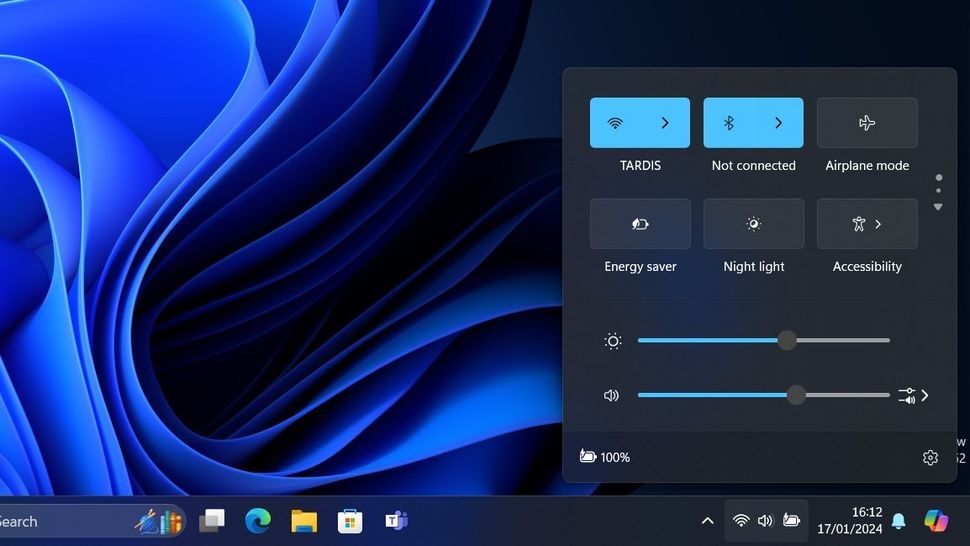
Microsoft is changing the Quick Settings panel on the Windows taskbar. Now, the Quick Settings menu lets you scroll through all the available options on your PC, instead of picking them one by one. You can still move the settings around by clicking and dragging them.
The WiFi in the Quick Settings panel has a new refresh button. Just click it to update the WiFi list instantly. If you use VPN on Windows, you will notice a better-looking setup in the Quick Settings panel. There is a new split toggle that lets you switch it on and off with a single click.
Finally, Microsoft made the Quick Settings panel work better. It should open faster now, especially when you first try to open it after restarting your computer.
Phone Linking
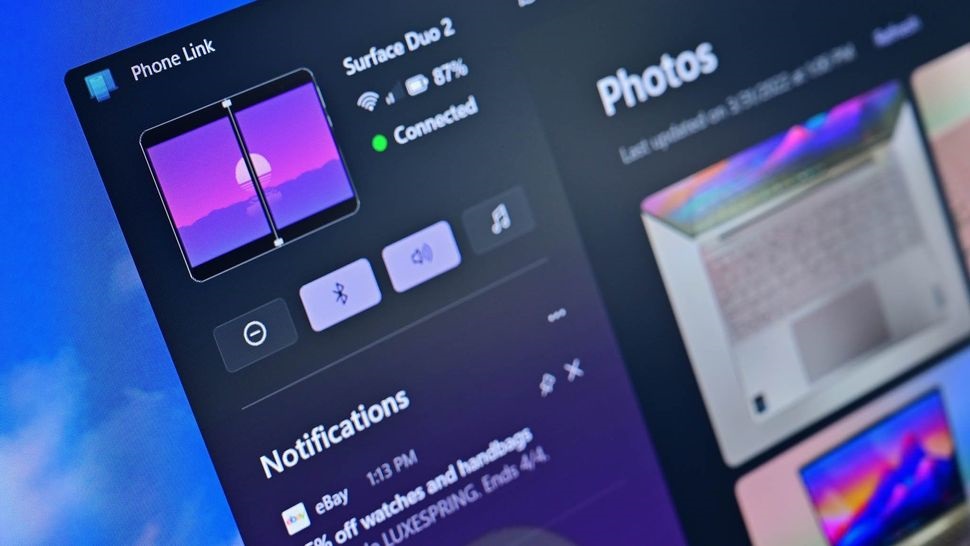
Microsoft is improving how phones connect to Windows computers in the 24H2 update. They are introducing a new app called “manage mobile devices.” It lets you link your phone to your computer for basic tasks like getting photo notifications and using your phone as a webcam. The old Phone Link app is still around and it’s the best way to sync text messages and notifications between your phone and PC. So , you have options for how you want to link your devices.
AI Supported Super Resolution
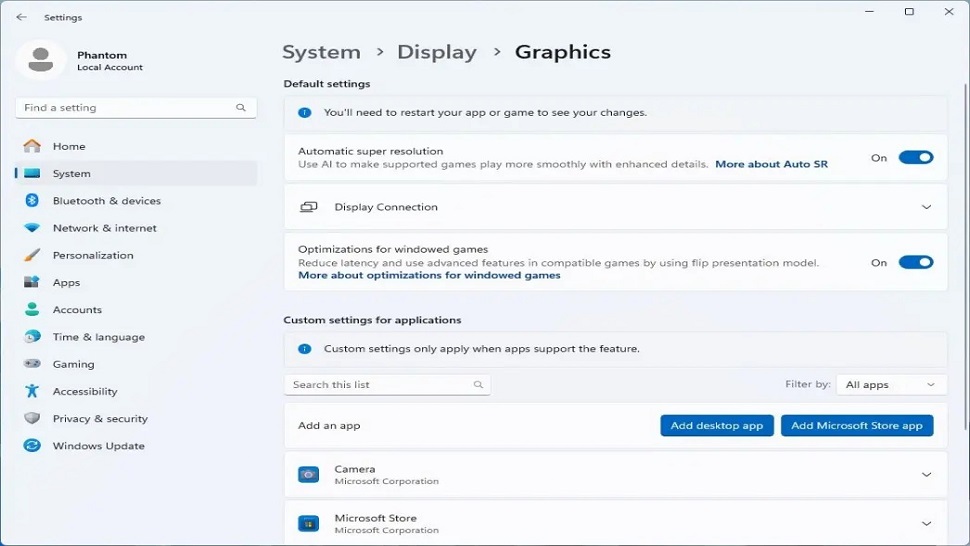
In the Windows 11 24H2, there is a cool feature called Automatic Super Resolution. It’s like magic for your games. This feature uses fancy AI stuff in your computer to make games look better by boosting the resolution. You can find this magic setting by going to System, them Display, and finally Games. Give it a try see your games come to life. You can find new setting in System>Display>Games.
It’s similar to AMD FSR and Nivida DLSS, but instead of the graphics chip, it uses the NPU. We are not sure yet how it will change games, but it’s cool that Microsoft is adding AI improvements to Windows 11 in different ways.
Energy Saving options
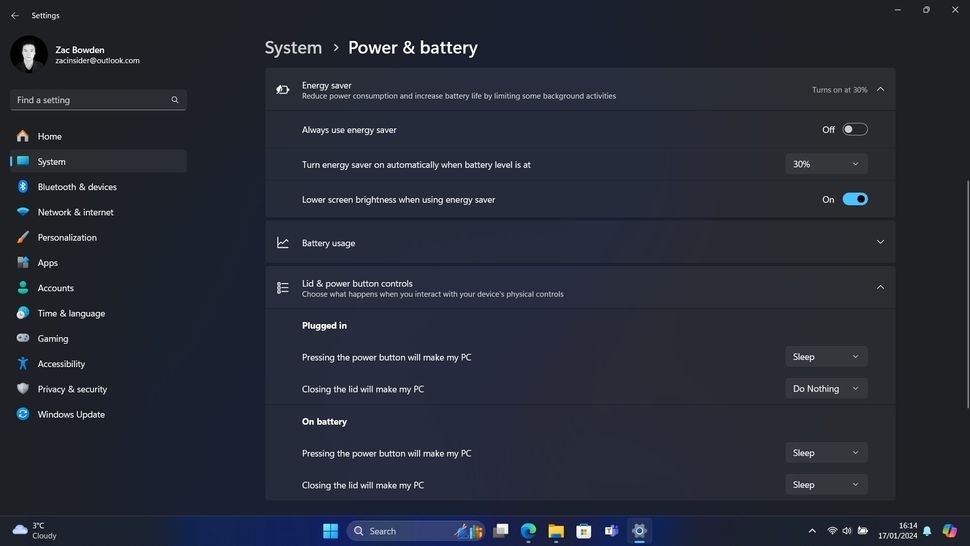
Microsoft is updating how battery saver and power settings work in version 24H2. They are adding a new mode called “Energy Saver.” It works for both laptops with batteries and desktop computers.
This Energy Saver mode will make your computer use less energy by slowing down its performance. It’s meant to help laptops stay powered for longer and reduce the amount of electricity used by desktop computers.
When you turn it on, even desktop computers will show an energy-saving icon in the system tray, likethe battery icon on laptops, but without showing the battery percentage. Which helps the environment.
Microsoft also added more power settings to the Power & battery section in the Settings app. Now, you can adjust what happens when you close the lid or press the power button, and choose when your computer goes into hibernation after a certain time. Before, you could only change these settings in the old Control Panel app.
Some General Changes
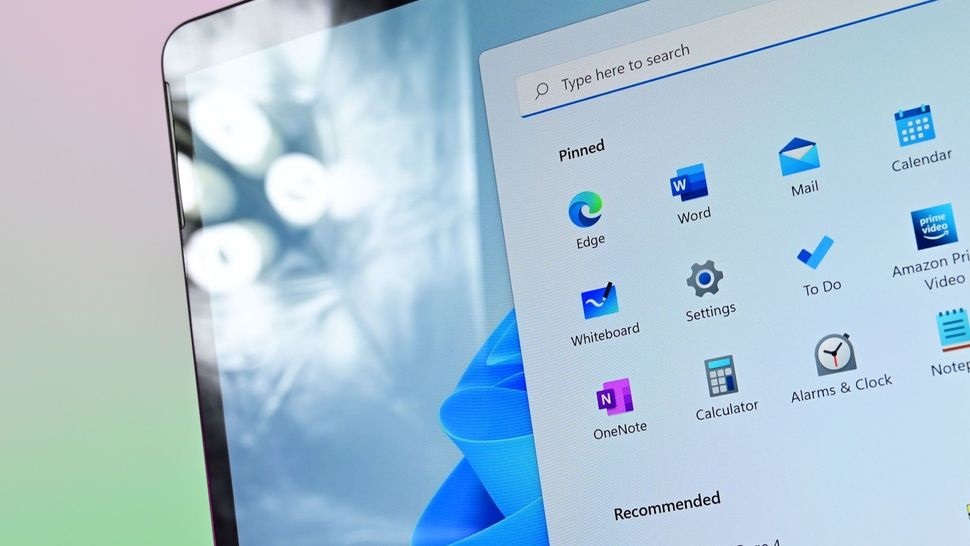
As always, there are some improvements coming with version 24H2 to make things better. There is a new offline installation look that seems more modern. Microsoft is also trying out a new “install drivers” button during the initial setup, which will help system builders install Windows without derivers easily.
Microsoft is making changes to Windows by removing certain built-in apps from the system. With the latest update apps like Cortana, Mail, Calendar, Maps, People and Movie & TV won’t be automatically installed anymore. Additionally, WordPad will be removed in a future update.
Moreover, on the Microsoft has introduced some enhancements. When connecting to Wi-Fi, you will notice a small animation in the Wi-Fi icon. Furthermore, right clicking the icon will provide a shortcut to “Diagnose network problems,” allowing for quick resolution of connectivity issues. The Task Manager icon has also undergone a redesign for a fresh look.
There is a new feature called “Windows protected print mode.” It lets your Pc print using only the Windows modern print stack. This works with Mopria-certified printers, which don’t need extra software and should just work.
Also in Windows 11 version 24H2, your PC will support USB 80Gbps speed. This is a big upgrade to the USB-4 standard. New hardware launching this Year will have this feature.