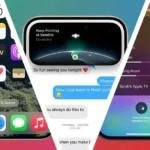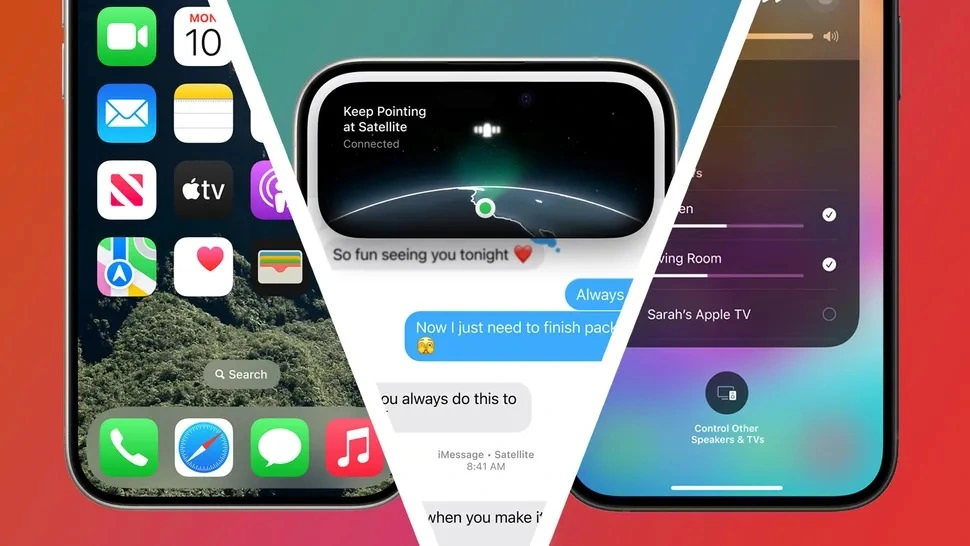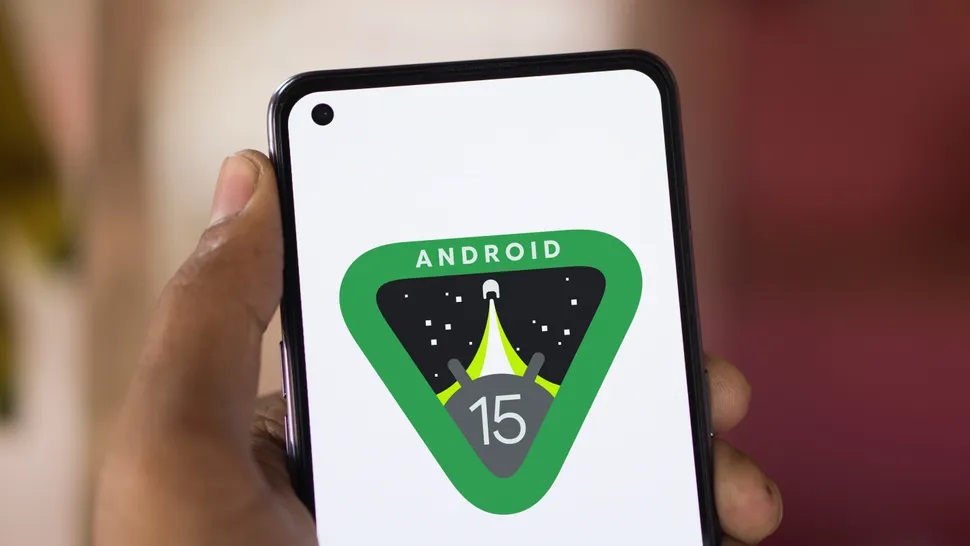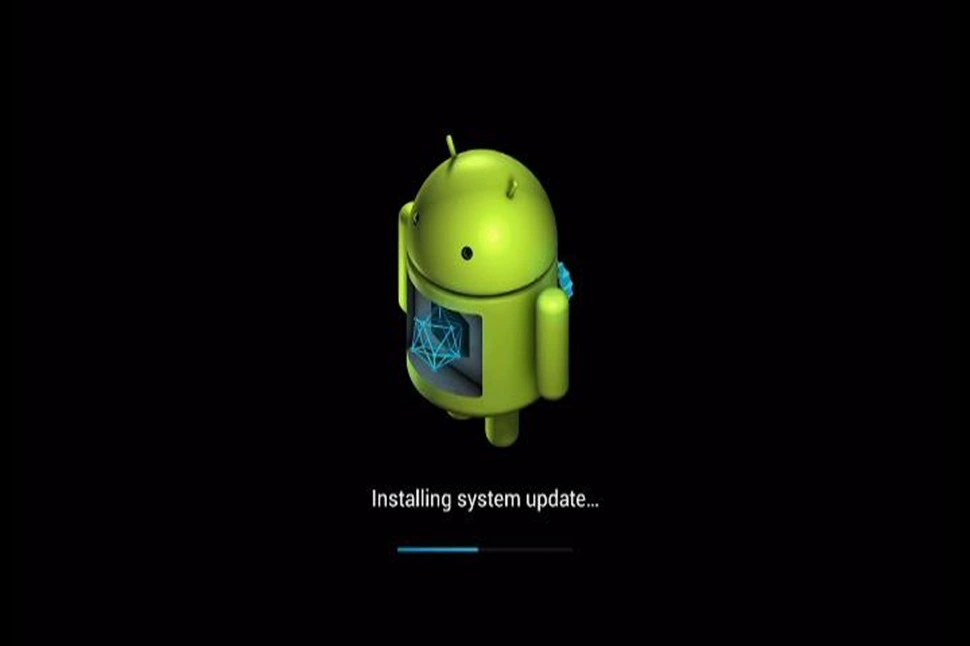Find out how to connect an Xbox controller to an Xbox console using a USB cable or Bluetooth.
Table of Contents
Connecting an Xbox-controller to an Xbox is not just about plugging in a cable. It depends on whether you have a wired or wireless controller. Basically, there are two main ways to do it: using Bluetooth or a USB cable. Both methods work with Xbox Series XIS and Xbox One controllers, as well as the console.
This guide is designed to help those who are new to connecting Xbox controllers to an Xbox console or already connected controller several times but now controller not connecting. Whether you are using a wired or wireless controller, this step-by-step explanation will make the process clear and simple. By following the instructions provided, you’ll gain the knowledge needed to seamlessly connect your Xbox console. Whether you are a beginner or a refresher, this guide will ensure that you are able to enjoy your gaming experience without any hassle.
Helpful Tips for connecting your Xbox Controller to your Xbox
- Is the Xbox-controller Wired or Wireless.
- How to connect an Xbox-controller to an Xbox Series X/S.
- How to connect an Xbox Series X/S controller to an Xbox.
- Connecting the Xbox One controller with a USB cable.

1. Is the Xbox controller Wired or Wireless.
Before you link an Xbox-controller to an Xbox, it’s important to determine whether it’s a wired or wireless controller. This step helps you understand if you’ll need to use a cable or not during the connection process.
For instance, the original Xbox One controller doesn’t have Bluetooth capability, which means it can only connect to the console using a USB cable. On the other hand, Xbox Series X/S controller are wireless and support Bluetooth connectivity, providing more flexibility in how they connect to the console. So, depending on the type of controller you have, you’ll need to follow different steps to establish the connection.
Wired Xbox controller, such as the PowerA wireless controller, connect to the Xbox console via a USB cable. Users simply plug the cable into the console’s USB port, wired controllers are more affordable, have no delays and require no recharging. However, they ca be cumbersome due to cords. This is why some people prefer wireless Gaming controller, which connect wirelessly or via a micro-USB cable.
2. How to connect an Xbox controller to an Xbox Series X/S.
You can connect an Xbox One Wireless controller to the Xbox Series X/S. Below are the steps for the users to easily pair the Xbox One Controller with an Xbox Series X/S console:
- Begin by powering on the Xbox Series X or Xbox Series S console using the front-facing on/off button. Allow a moment for the system to boot up.
- Then, activate the Xbox One controller by pressing and holding the on/off Xbox button. Observer the Xbox button flashing as it seeks to connect with nearby console.
- On the Xbox Series X/S console, locate and press the pair button once. To avoid missing the pair button, users can find a small button near the USB port. For Xbox One X and Xbox One S, the button is positioned under the power button at the system’s bottom right.
- Once you find the pair button on the console, hold down the matching button next to LB on the Xbox controller. When the flashing light becomes steady, it means the controller is connected.
- Now, users can easily navigate the console’s menu and play games using controller. They can also keep an eye on the battery level of the battery level of the controller, displayed on the top-right corner of the screen.
3. How to connect an Xbox Series X/S controller to an Xbox.
Linking an Xbox Series X/S controller to an Xbox One is quite comparable. Here’s the method users will use to connect the controller to the console:
- First, turn on the Xbox One X/S using the power button. Then, turn on the Xbox Series X/S controller by pressing its Xbox button. You’ll see the Xbox blinking, showing it’s not yet connected to the Xbox One console.
- On the Xbox One Xbox One S, find the Pair button above the USB port on the front right. Press it, and the Xbox logo will light up with flashing light.
- Within 20 seconds, press and hold the Pair button on the Xbox Series X/S controller, which is close to the charging port, between the bumper buttons. The Xbox button will keep flashing until it connects to the console.
4. Connecting the Xbox One controller with a USB cable.
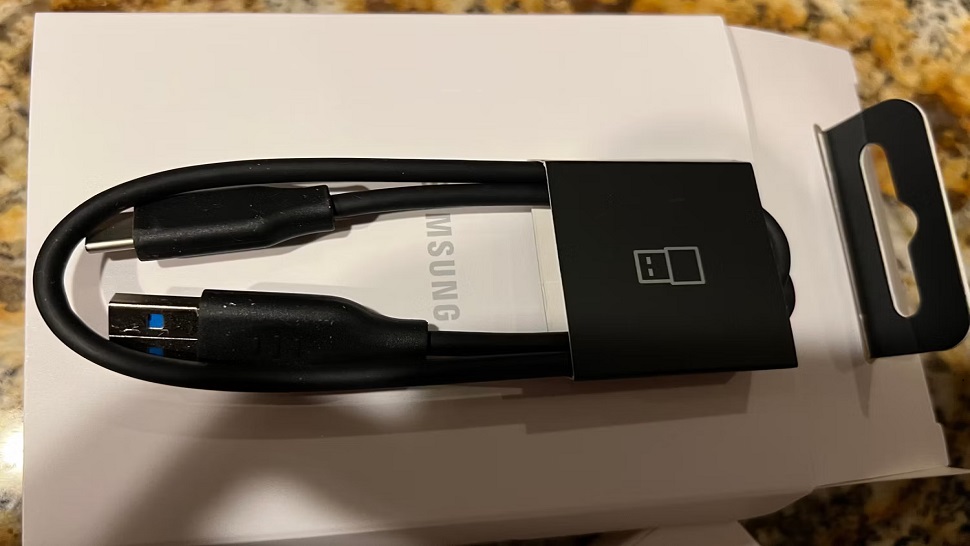
Using a USB cable, people can connect an Xbox Controller to an Xbox. They plug one end into the Xbox’s USB port and the other end into the controller either the micro-USB or USB type C port.
Here ‘s how to connect to the Xbox-controller to the Xbox with a USB cord:
- First, connect one end of the cable to the controller. Xbox One controllers use micro-USB, while Xbox Series X/S controllers use USB Type-C. When you connect with a cable, you don’t need batteries.
- Next, Plug the Other end of the cable into your Xbox One, Xbox Series X, or Xbox Series S console.
- Then, turn on the Xbox controller by pressing the Xbox button or the console’s power button. When it’s connected properly, the Xbox button on the controller will light up and stay lit.
What if your Xbox Controller cannot connect to the Xbox console?

An Xbox controller might not connect to the Xbox for a few reasons. If this happens, you can connect the controller to the Xbox using a cable or try to fix the problem. Signs of a failed connection include a blinking light, not being able to control menus or games, and a message asking you to connect the controller.
If your Xbox-controller won’t connect, it could be because it’s too far from the Xbox, there’s a syncing issue, something is interfering, the batteries are weak, or there’s a problem with the hardware.
Here are some things you can try to fix it:
1. Getting the Xbox Controller close Enough to the Xbox Console
Just like any other wireless gadgets, the Xbox controller has a limit to the maximum range from a console. The signal gets weak, and the connection is not good. It’s good. It’s best to keep the Xbox-controller close to the console, within about 19 feet. So, users need to make sure they stay within that distance.
If your Xbox controller stops working suddenly, put it closer to the console. Keeping the two devices next to each other is the smartest move. If connection drops again, check for anything between the controller and the console. Or, just sit close to the controller when you play games.
2. Making Sure the Controller is off/on Because it hasn’t been Used
Sometimes, an Xbox controller might shut off after not being used for a wile to save battery power. Xbox-controller is set to turn off after 15 minutes of not begin used. To turn it back on, the user just needs to press the Xbox button. To stop it from turning off in the future, they should press a button every now and then. They could even hold down one of the joysticks with tape while playing to keep it active.
3. Turning off Extra Controllers
An Xbox can link with up to eight controllers. If you attach too many, some might not work. If that happens, just press the Xbox button to disconnect one of them.
4. Put New Batteries in the controller
If your Xbox controller has almost dead batteries, it might not connect well with the console. You can see if it’s not connected by looking for a flashing light on the Xbox button. Sometimes, if the batteries are really low, the controller might turn off completely.
To fix this, take out old batteries and put in new ones that are fully charged. Then turn on the controller and connect it to the console again. But don’t use batteries from things like TV remotes.
5.Talking off the Headset for a Shot Time
Sometimes, the Xbox controller night not link up right because there’s something like a microphone or headset causing trouble. So, before trying to connect it again, take off any microphone or headsets that are attached to the controller. Once controller connects, you can try putting the microphone or headset back on. Most times the headsets will work fine unless there’s a specific problem.
6. Finding and Removing Things that Might be Causing Problem with the Wireless Signals
Each Xbox One controller works on the same part of the wireless spectrum as household gadgets, like gadgets and appliances. That’s why things like microwaves can mess up the signals for the controller.
If your Xbox controller is not connecting to the Xbox like it’s supposed to, try turning off all the other gadgets in your home that use WiFi or other wireless connections. That includes things like tablets, laptops, phones, and Wi-Fi routers. Also, switch off stuff like blenders, fans, microwaves, and anything else that might cause interference. If you can’t turn them off, try moving the Xbox-controller to a different room.
7. Checking if the Xbox Controller is Paired with another Xbox One
You can only connect your Xbox controller to one Xbox at a time. If you connect it to a new Xbox, it won’t work with the first one anymore. So, if you want to use it with the first Xbox again, you’ll need to connect it back to that one. Remember, every time you want to use the controller, you’ll have to connect it again.
8. Updating your console
Updating your console is essential to ensure it runs smoothly and efficiently. These updates often include bug fixes, security, patches and new features that enhance your gaming experience. To update your console, simply connect it to the internet and navigate to the system settings menu. From there, you can check for available updates and download them directly to your console. It’s important to stay up to date with these updates to enjoy the latest improvements and ensure compatibility with new games and applications.
In Conclusion
Connecting the Xbox controller to the Xbox console is simple. If you have a wired controller, use a USB cable. Plug one end into the Xbox-controller and the other end into the Xbox console. Wireless controllers just need a few buttons Presses to connect.
FAQs
How can I make Xbox recognize my controller?
To make your Xbox work with your controller, turn on both the Xbox and the controller. Then, put the controller in pairing mode. Next, enable pairing on the Xbox console, and it will find and connect to the controller.
How can I restart my Xbox if I don’t have a controller?
To reset the Xbox One controller, hold down the power button for about ten seconds until it turns off. Then, disconnect the controller for ten seconds before plugging it back in.
Can I use Xbox without a controller?
Yes, you can use Xbox touch controls instead of a regular controller. But you’ll need some sort of touch screen connected to your Xbox to do it.
Can I connect two Xbox controllers to one Xbox?
If you just got a new Xbox One, you can let your friends and family join in by getting some extra controllers. You can connect up to eight wireless controllers to one Xbox console.